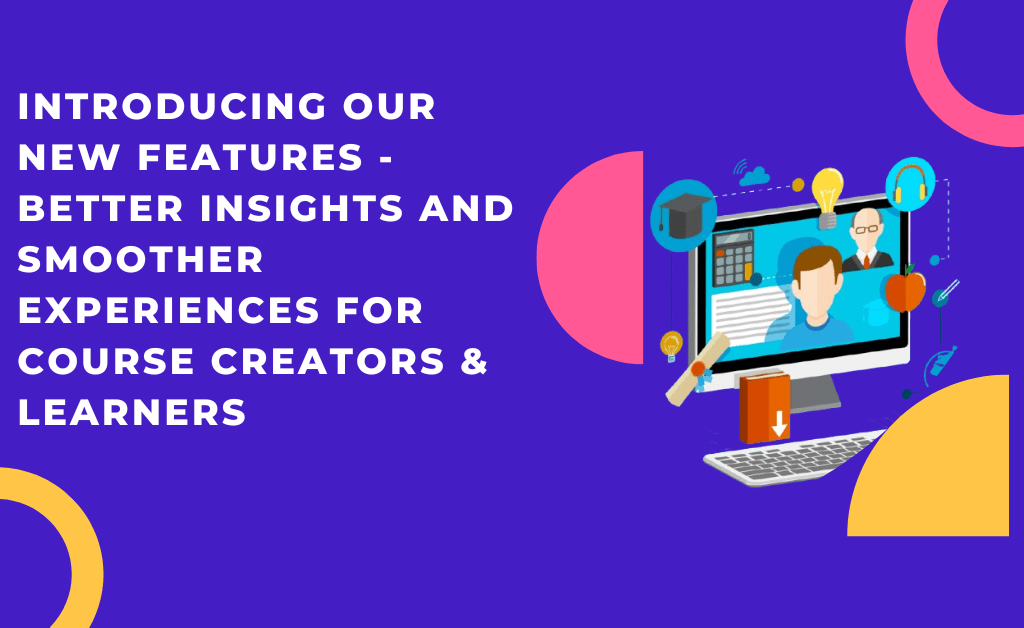Here is our guide on how to create an Online Course on WordPress with Sensei LMS. You’ve heard of all the fantastic things Sensei LMS offers but you aren’t sure if it’s the right one for you. Will it fit into your budget? Is it easy to use for non-techy creators? Does it have an online quiz builder? And many more questions you have on your mind.
Sensei LMS offers many innovative features like drip content and interactive videos. And it’s nothing short of what we expect from Automatic (The owner of WordPress, WooCommerce, and WooThemes)
But like most course creators, we have concerns: Does it deliver on its promise, or is it just another overhyped LMS plugin? To provide answers, we spent a couple of days with the plugin and ended up creating a mini-course.
We will be sharing our discovery, while also walking you through the steps involved in creating a course on the platform.
But before that, let’s take a look at Sensei’s feature set and the benefits it provide:
Sensei LMS’s Complete Feature Suite
Sensei LMS has many features that make it a good fit for online creators. However, access to the complete feature suite depends on the plan purchased. Presently, Sensei offers two options: Free and paid. And here’s what you get on each package:
- Sensei Free LMS Features
- Create Micro courses
- No WooCommerce integration (can’t create paid courses)
- Video courses
- Certificates
- Distraction-free view
- Exportable reports
- Add media files: Videos, pdf, slideshows, and more…
- Create questions and feedback
- Sensei Paid Plan Features
- Create Paid courses
- Offer Drip Content
- Interactive Quizzes
- WooCommerce Integration
- Cohorts and access periods
- Interactive videos
- Everything you get in Free
The main difference between the two plans is the limitations in creating paid courses in the free plan. On their free LMS plugin, WooCommerce – the built-in payment platform for Sensei, isn’t accessible. And without it, you can’t set a price point for your course. This means the LMS plug-in was designed for creating free courses.
Want to monetize your course? You must opt for either the Sensei Pro or Sensei Agency which costs $149/year and $349/year respectively.
How to Create an Online Course with Sensei LMS Plugin
To walk you through how to create an online course with Sensei LMS Plugin, we had to create a mock-up course titled: “Owwlish 101: A better way to make online courses”. This allowed us to explore all of the software’s features as well as the good and bad.
As we walk you through each step in the creation process, you will find screen records that capture our moment with the tool, so when it’s your turn, it should be easy for you to do the same.
Let’s jump right into the first step:
- Download and Install the Plugin on your Website
Creating an online course on WordPress with Sensei LMS starts with downloading and installing the plugin on your WordPress dashboard. Unlike other WordPress plugins, Sensei isn’t available on the plugin marketplace. You have to search and download from the footer session of Sensei’s pricing page.
The plugin comes in a Zip folder and should be directly uploaded to the backend of your WordPress site. With the upload completed, click “install” to finish its integration.
- Build your Course
Sense’s north star is its ease of use. Non-techy course creators can find their way around it without needing any bit of tutorial. Also, you will find a couple of templates you can customize to suit your needs, so you don’t have to create a course from scratch.
The course builder allows you to customize the look and feel of your course, starting with the landing page. Every detail on this page is meant to capture the creator’s story and course description.
A couple of things you will require to create this include 2 – 3 pictures of the course creator, a backstory, lesson descriptions, and testimonials.
Next is to execute your course outline by adding modules and lessons. Sensei LMS plugin is built to support only video courses.
To add other media files: Slide shows, docs, and pdf to your course, you have to search under “extension” and install Sensei’s LMS media attachment extension.
Depending on you, you can upload videos from your device or embed links from YouTube, Tumblr, Flickr, and many more.
At the end of each lesson, you can include a CTA like “complete course” to indicate when a student completes a lesson. The condition for completion could be when the lesson video is viewed, or you watch until the end.
Plus, don’t forget to click “publish” whenever you’re done adding a lesson or modules to the course.
- Create Quizzes and Assessments
Quizzes and assessments allow you to evaluate learners’ understanding. The quiz builder is locked out on the free LMS plug-in. On the Pro plan which is more robust, you not only gain access to the quiz builder, but you can also add a few extras like quiz timers, different question types, self-grading, and automated question feedback.
- Issue Certifications
Certification increases the credibility of your course and gives the students a sense of achievement. You must install the Sensei certificate plugin to add the certificate to your online course. To do so, follow the same step we used to install the media attachment extension: Extension > select certificate > click install.
If successfully installed, the extension should appear on your side bar just as seen in the image below:
Even though you’re provided with a template, it feels like starting from scratch. You must choose the background color, font color, size, and family. Plus, plus other elements that make the outlook appealing.
There’s no already-built template you can embed your name and course title to publish. Providing this option would have saved us hours of editing.
- Launch your course
With every item in the creation process checked, hit “publish” for your course to go live. For us, it took just an hour to create this mini-course with just one module, and here’s what our course interface looked like when we were done creating it:
A Few things to keep in mind…
The Sensei LMS plugin is all you need if you want a plugin for creating a free mini-course. And that’s where it ends. You can’t monetize your course unless you upgrade to their Pro plan (costs $149/year). Which in our opinion sounds like a decent fee if you’re an established course creator.
But if you’re a small-time creator getting started in the game and want something on the lower side, you should be looking at Owwlish.
Owwlish is our own, so we’re admittedly biased, but we think it’s a strong contender and a worthy consideration if you’re looking for an alternative to Sensei LMS.
Why Owwlish for Your Online Course?
Owwlish was built with the non-technical folks in mind. It’s a no-code platform, which makes course creation an easy feat for our users. For just $9/month (coming soon), you can:
- Create your first paid online course
- Host course on multiple web platforms: WordPress, Webflow, Shopify, Squarespace, and its likes at the same time
- Customize course look and feel to match brand colors
- Create membership sites (coming soon)
- Award certificates on course completion (coming soon)
- Set up payment: Receive payment with stripe
- Create quizzes to evaluate student’s knowledge (coming soon)
- Learners tracking: See how learners interact with your course (coming soon)
- Protected video views: Discourage sharing of course content with non-buyers
This is just a sneak peek of what you get on Owwlish. Plus, there are no technical details involved; we’ve created tons of resources (videos and blog posts) that walk you through how to set up your Owwlish account.
Or you can book a demo with one of our course creation experts so that we can create your first course together.
Want to start your journey with Owwlish? Sign up now and start making courses the easy way.