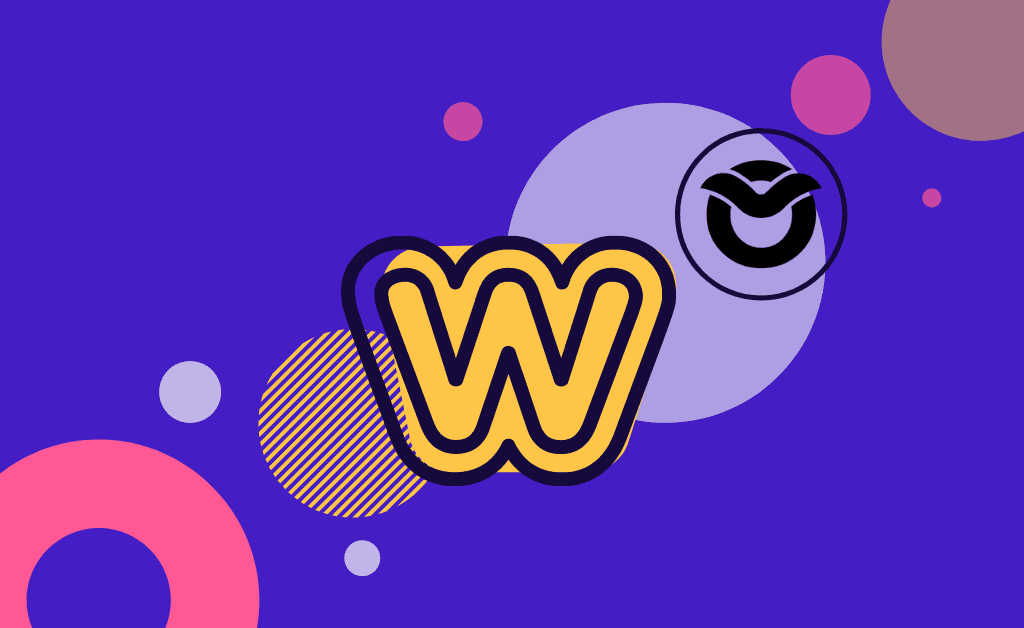Here is our guide on how to host online course in Weebly with Owwlish. With its user-friendly interface and powerful features, Weebly provides the perfect platform to showcase your online courses and engage learners from all around the world. Building a course in Weebly enables you to create a captivating virtual classroom that captures the attention of eager learners. Here is our step-by-step guide on hosting owwlish courses on weebly.
Note: This tutorial applies only to the NEW Weebly/Square site builder, which is what all new Weebly sites default to now. To see the tutorial for the old Weebly website builder, click here.
BUILD AN ONLINE COURSE IN WEEBLY
Step 1: Integrate Owwlish with Weebly
1. Log in to Owwlish, then go to Settings and click Integrate. Choose Weebly from the platforms provided.

2. In the popup, enter a nickname for your website (anything you want) and enter the URL of your Weebly site. Next, click the Create button.

3. You’ll be taken to the Connected Sites page (also accessible in the Settings menu). Look for the nickname of the Weebly integration you recently created, and click on its Client ID, which should be a long string of random characters.

4. In the popup copy the entire script from the box under the drop-down menu, which you’ll be soon be pasting into your Weebly site builder:

Step 2: Adding the Specific Course Script
1. Login to Weebly and click Edit Site.

2. Click on the Page drop-down menu from the top left, then click on the New Page link down below to create a new page for your course. Next, give a name to your new course page and click Add.

3. Click the + button at the top to add a new Section, then select an Embed Code element. Once it appears on the page, paste the Owwlish course code from before into the Code box on the left side of the builder. Optional: Feel free to toggle off the Section Title and Description if you’d prefer.

4. Publish your site by clicking the Publish button at the top right.
NOTE: You may notice a URL Mismatch error that appears. This is only because you’re working in the Weebly builder, so it’s fine to ignore for now. Once you publish your site, the course should appear on the frontend of your website.

5. Go back to Owwlish and copy the code from the Extra Step section of the modal:

6. Now go to your Weebly account: Settings->Tracking Tools, and click Add New Code. Paste the code copied from the previous step and click the Save button:

7. You can now view your Owwlish course in your Weebly page. 
Voila! No-fuss, no need to migrate, and no extensive coding required to create online courses. All you need is one reliable LMS integrated into your site, and you just turned a section of your online store into an online school.
TIPS ON HOSTING ONLINE COURSES IN WEEBLY WITH OWWLISH
There are a lot of features that you can take advantage of when hosting online courses in Weebly with Owwlish. You can stylize your website and match your Owwlish course to your site brand. You also have the option to completely customize your own css if you want.
Moreover, once your Owwlish account has been integrated with Weebly, there will be no need to log in to Weebly to edit the course. All you have to do is edit the course in Owwlish and it will automatically be updated on your website. Here’s a quick guide video on how to execute these steps and publish your online course in your Weebly site right away.