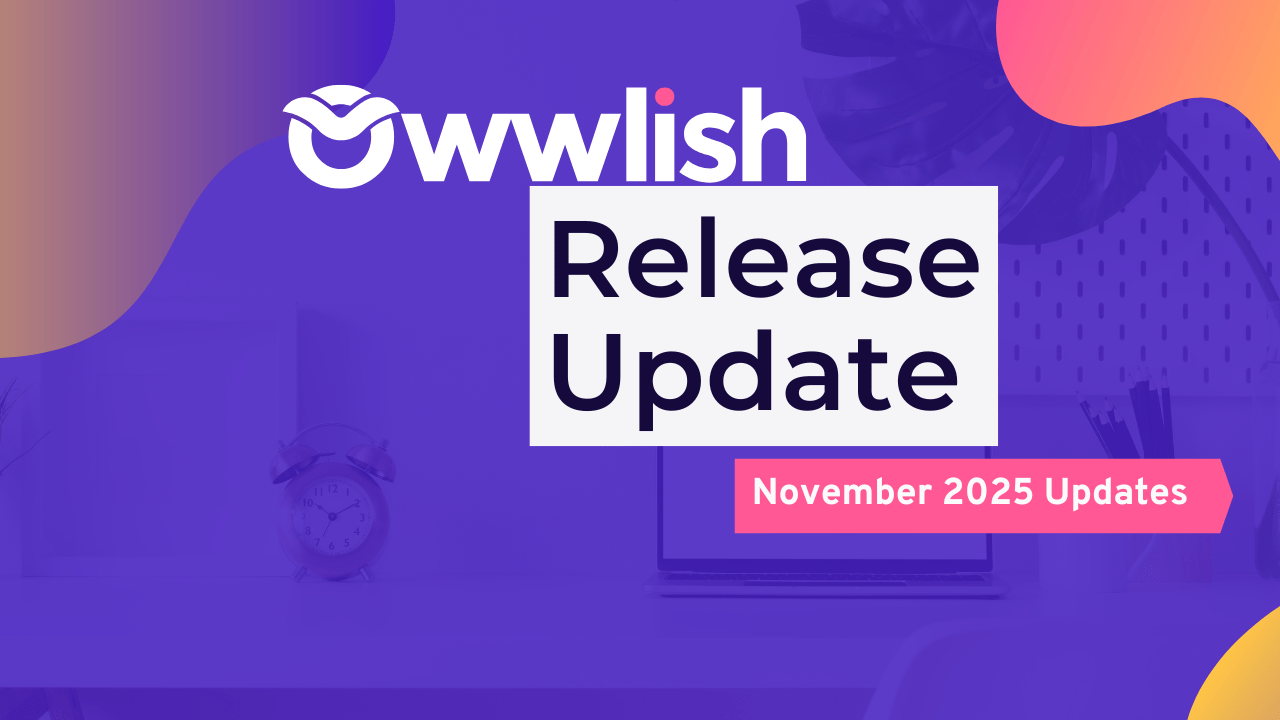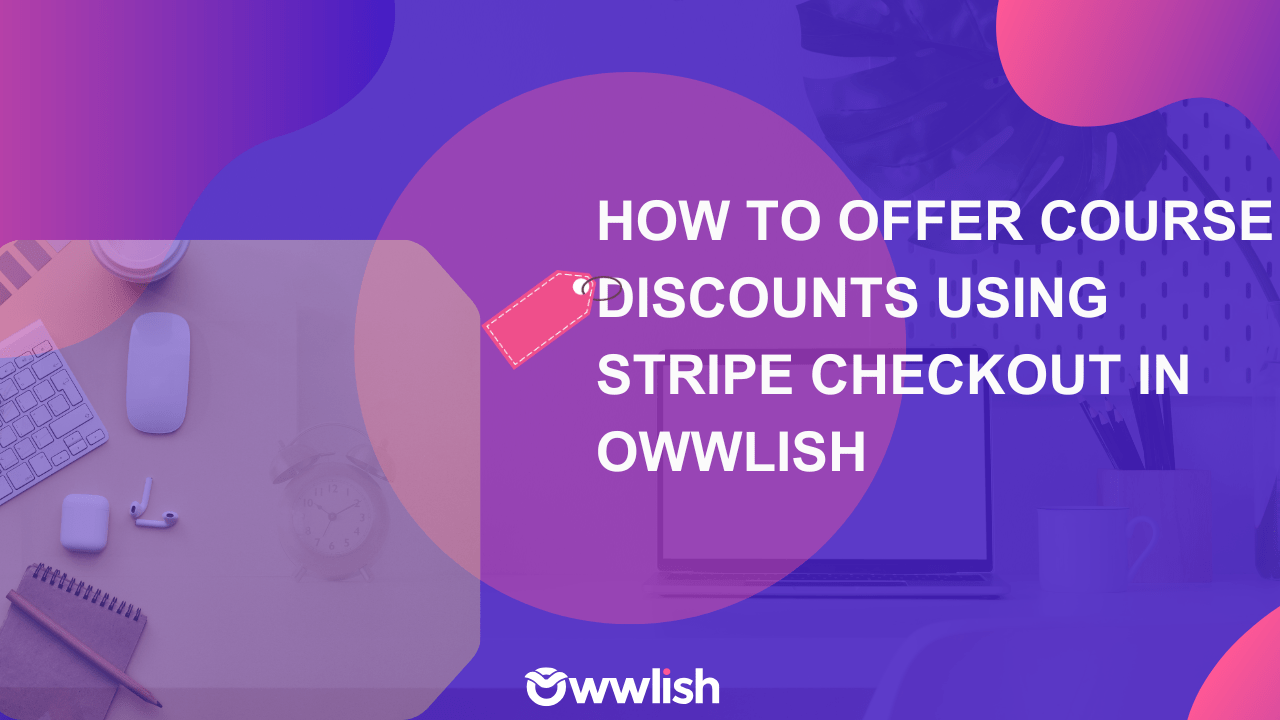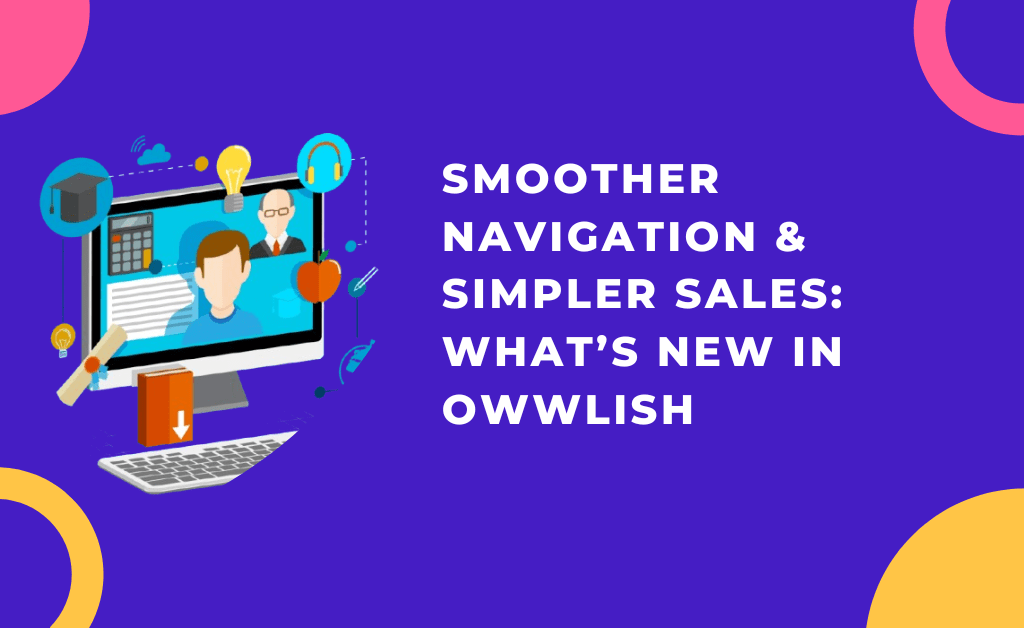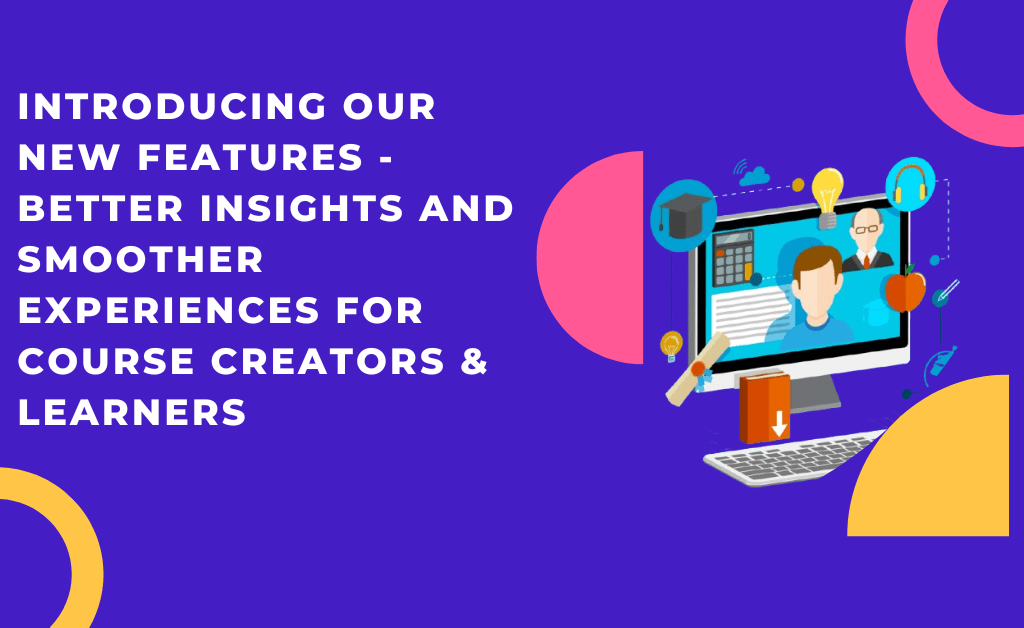Overview
This release focuses on quality-of-life improvements for creators and clearer tracking for admins, translations for learner UI, course/lesson duplication, quiz visibility controls, and several improvements around Stripe checkout, image uploads, and soft-deleted learners.
Below are the features included, what changed, how we tested them, and quick verification steps you can use.
1) Translation / Language Selection
What’s New:
Creators can now select a preferred language for learner-facing navigation and interface labels — including buttons like Next, Previous, and Complete Lesson.
This is Phase 1 of our translation rollout, focused on the in-course experience. Emails and other notifications will be part of Phase 2.
Why It Matters:
- Make your courses more accessible to global learners
- Create a localized, comfortable learning experience
- Build trust with students who prefer non-English interfaces
How to Use It:
Go to your course Settings → Language, select your preferred language, then preview your course as a learner. You’ll see all learner-facing labels instantly adapt to your selection.
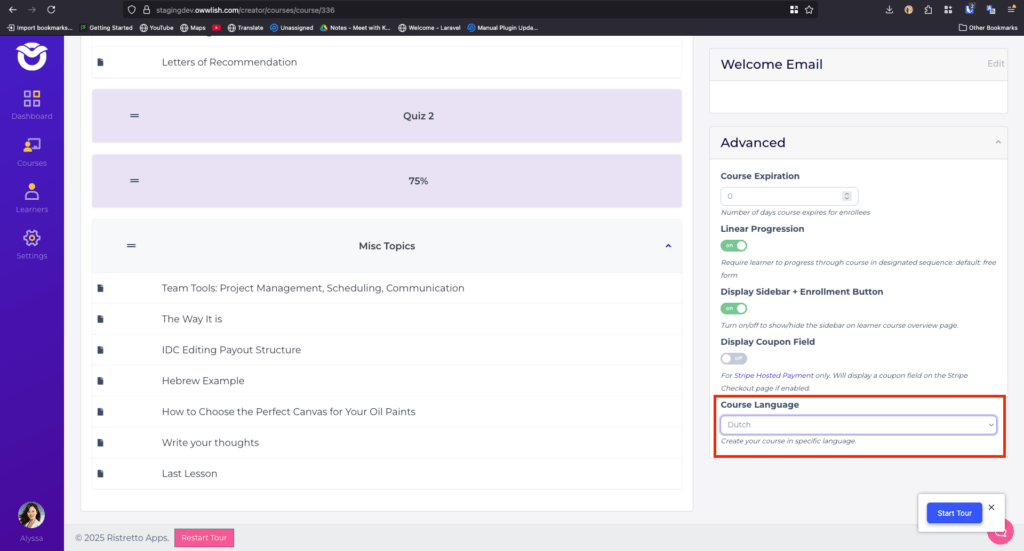
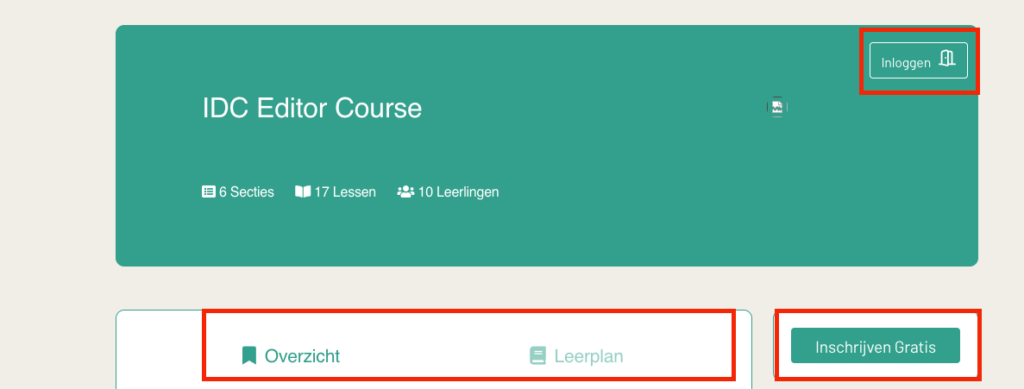
How to test quickly
- Open a course → Settings → Language (dropdown). Choose a language.
- Open course in a learner view (incognito or test learner).
- Click through lessons, quizzes and navigation, confirm button labels and messages match the selected language.
2) Duplicate Content Feature (Course & Lesson cloning)
What’s New:
You can now duplicate an entire course or individual lessons directly from your dashboard.
- Duplicate a whole course from the three-dot menu on the Courses page
- Clone a single lesson inside the Course Builder using the new clone icon
Important Details:
- Each duplicate creates fresh content IDs, keeping originals intact
- Media files (videos, audio, images) are not re-uploaded — duplicates reference the same media for storage efficiency
Why It Matters:
- Save hours when creating similar courses or templates
- Experiment safely without affecting your live course
- Keep your workflow consistent across multiple offerings
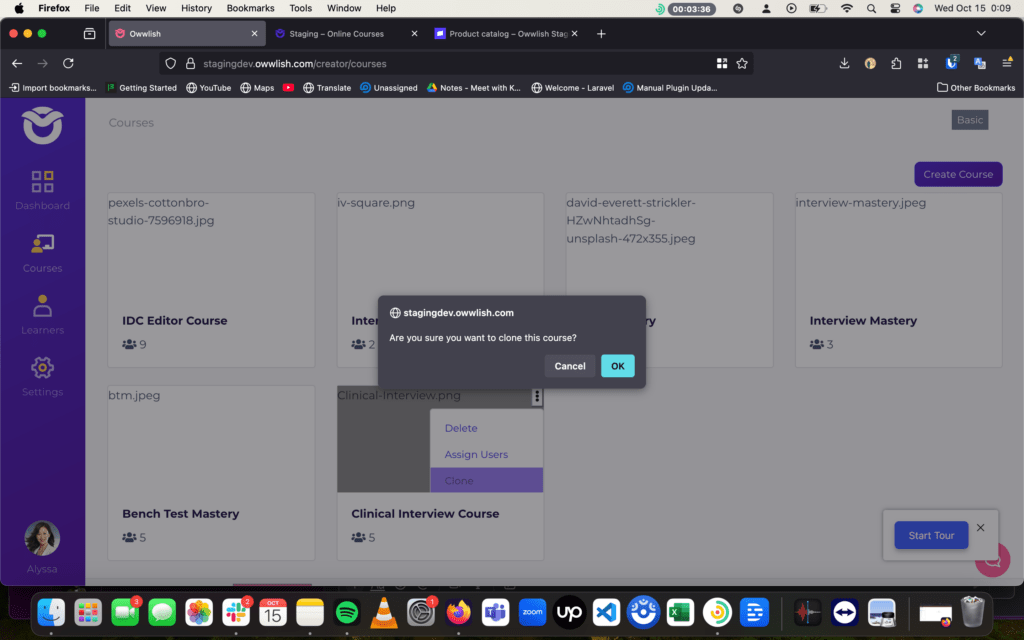
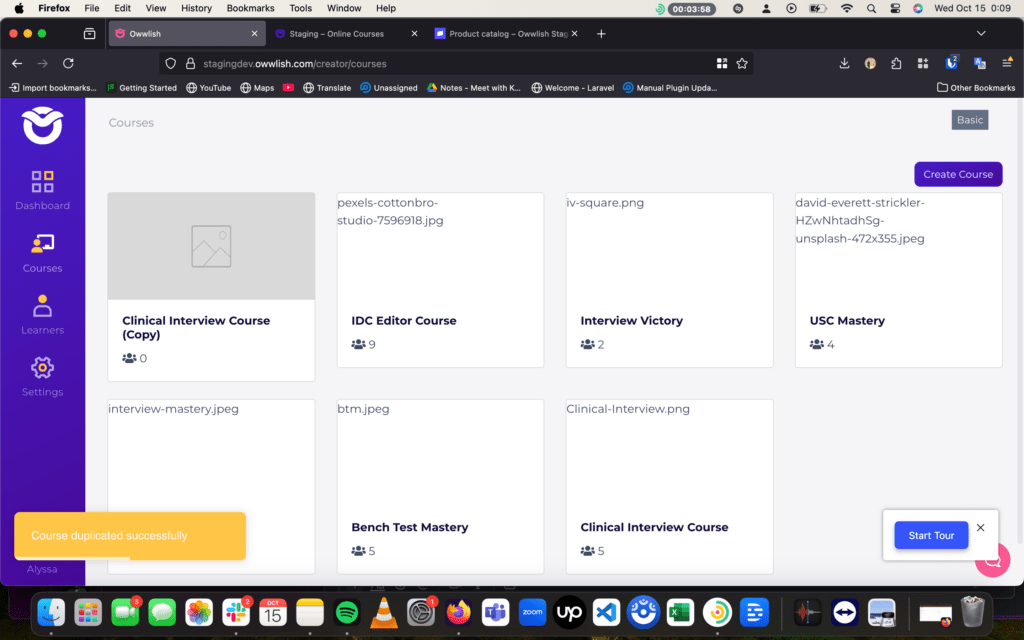
3) Quiz Settings — Toggle to hide correct answers after submission
What’s New:
A new toggle in Quiz Settings lets you choose whether to show correct answers immediately after submission.
By default, correct answers are hidden — helping keep quiz retakes fair and meaningful.
Why It Matters:
- Maintain assessment integrity
- Encourage genuine learner effort
- Create custom quiz experiences based on course design
How to Use It:
Open Quiz Settings, toggle Show correct answers after submission on or off, and test it in learner view to see your chosen behavior in action.
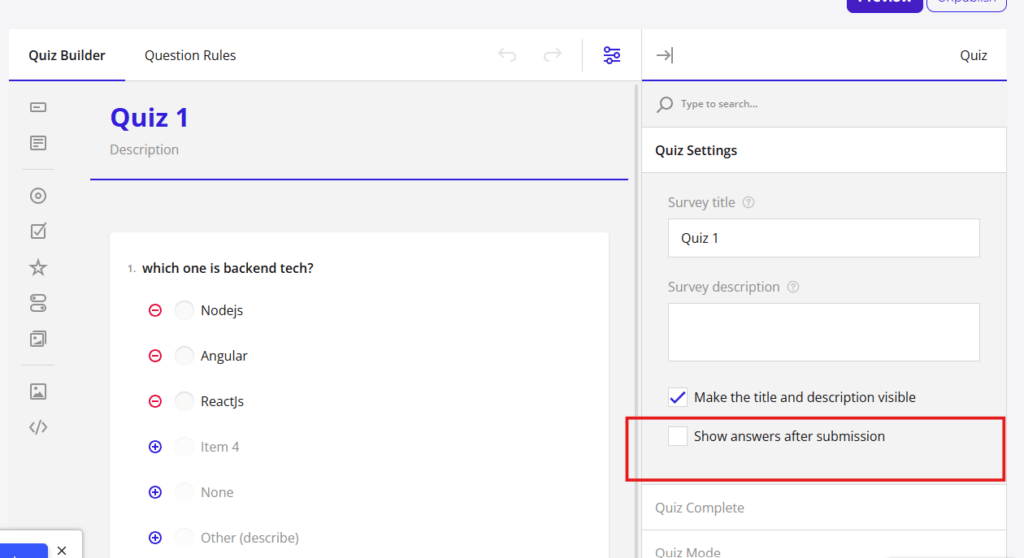
4) Show Final Quiz Score + Completion Flag in Learner’s Quiz Tab
What it does
Admin view improvement — the Learner → Quizzes area now includes a summary row per quiz showing the final score (e.g., 85% or 17/20) and a visible Completed / Not Completed indicator. Clicking the eye icon opens a modal with full question-level detail.
How to test quickly
- Admin: open Learners → choose a learner → Quizzes tab.
- Verify the score column, completed flag, and detail (eye icon) modal content.
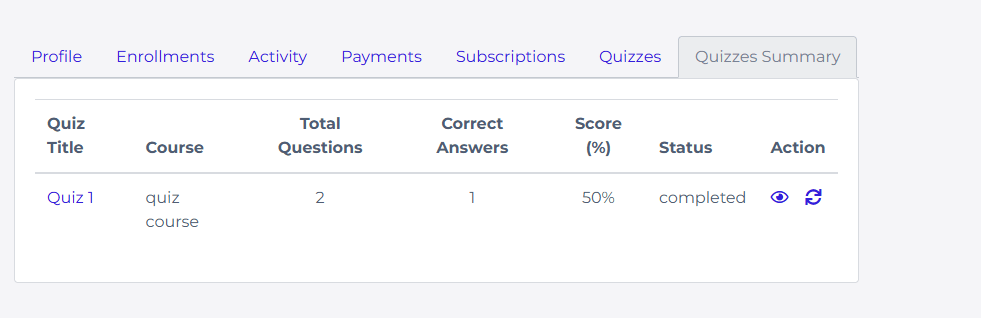
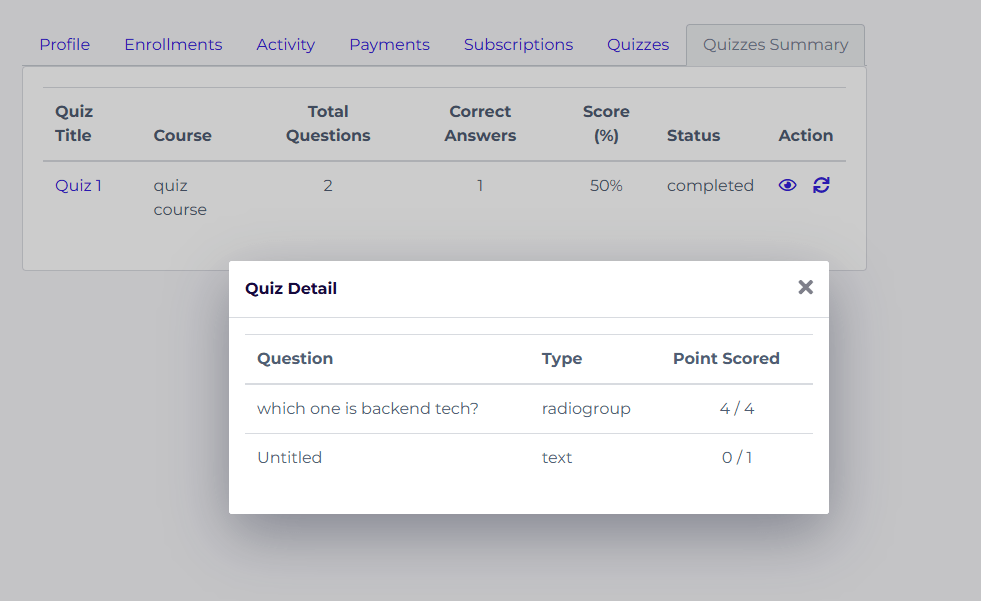
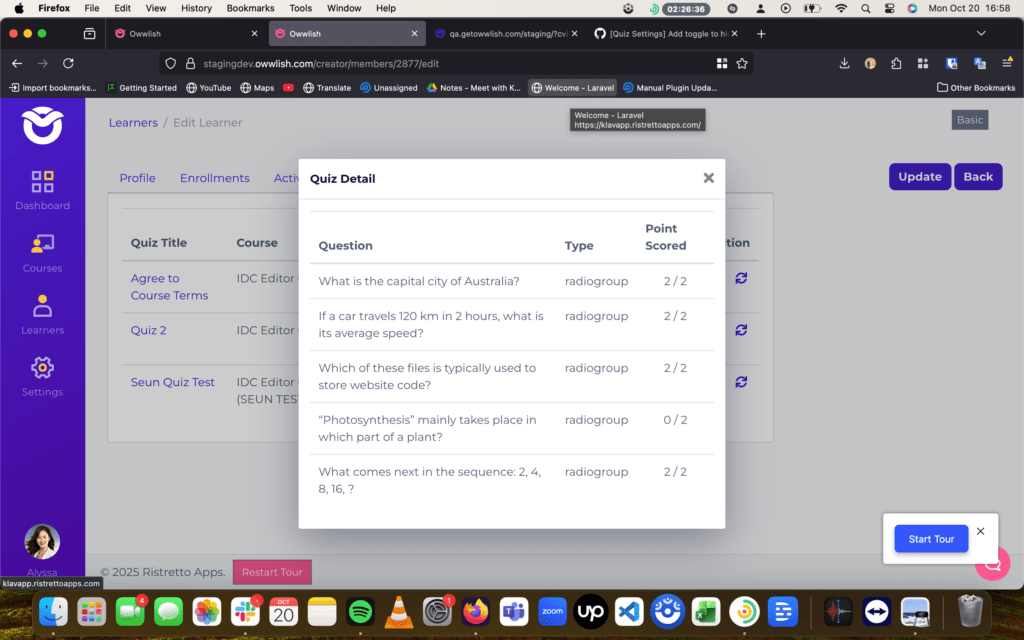
Final Thoughts
Every update we ship is built to help creators teach better and scale faster.
From localized course experiences to smarter duplication and reporting tools, this release continues Owwlish’s mission to make course creation effortless and learner journeys more personalized.
As always, we’d love to hear your feedback — share your thoughts, or reach out to our support team if you’d like help exploring any of these features.